How to Rent Movies
Apple Devices (Laptop Recommended)
1. Open "TV" App (Comes pre-loaded on all apple devices)

2. Go to "Movies" in the top center portion of the app and search for your desired movie in top right search bar
3. Click on desired movie and either rent or buy (in bottom left)

4. After renting/buying go to the "Library" in the top center portion of the app and then go to "Recently Added" in the top left portion of the app
5. Hover your mouse/finger over the movie you purchased and click the download button
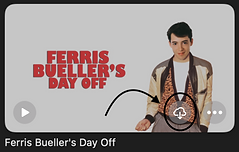
6. That's it! We'll take care of the rest!
Microsoft / Android Devices (Mobile Device Required)
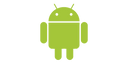
1. Open App Store and Download "Movies Anywhere" App
2. Open Movies Anywhere app and search for your desired movie
3. Click on desired movie and either rent or buy
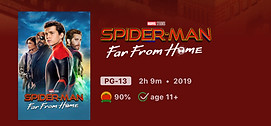
4. After renting/buying go to the "My Movies" in the bottom center portion of the app
5. Click "Save Offline" Button in the middle of the screen
6. That's it! We'll take care of the rest!
